One of the most satisfying experiences a technoluster can have is becoming proficient with a new technology, especially one that's not easy to master. Geeks sometimes use the word » GROK, which basically means you 'get it'.
The term was coined by Robert Heinlein in his novel Stranger in a Strange Land (SciFi, 1961). The martian word implies you understand something (such as how a particular technology works) .. on an intuitive level, in a satorial kind of way.
 The difference between possessing a working knowledge of a particular technology and 'grokking' it is difficult to describe. Grokking impies a deeper understanding .. that surpasses mere facts & figures.
The difference between possessing a working knowledge of a particular technology and 'grokking' it is difficult to describe. Grokking impies a deeper understanding .. that surpasses mere facts & figures.
It suggests you can 'see into' the inner workings and comprehend how the different elements interact.
I've been studying CSS (off-n-on) for months, applying the concepts I learned (.. cuz that's how I learn best). And today I finally 'got it'. It came in a flash .. known as the » ah-ha moment.
[ Hmmm. That's interesting » I was looking for a good article to link to the phrase » 'ah-ha moment,' when my Google search returned a page referencing CSS. Surprisingly coincidental, no? Seeing that I didn't query the term 'CSS' (only » 'ah-ha moment').
What are the odds of that occurring? Of those two concepts being found grouped together so prominently (link #2)? Of all the possible topics in the world, CSS comes up. Maybe it means something. ]
It's not like I didn't understand CSS before. I'd long been reading about and felt comfortable wielding the technology .. using it to whip up sophisticated layouts. But now it seems my insights were superficial .. that I was merely applying recipes, cookbook style, mechanically.
Today's insight came so dramatically that it felt like I'd swallowed a ball of CSS enlightenment. "I finally get it," I muttered. Incredibly satisfying experience. Accompanied by a feeling of arrival, completion, mastery.
Of course, this doesn't mean I know everything there is to know about CSS. Far from it. Gladwell says you need 10,000 hours to master a skill. But I now 'see' how it works .. on an intuitive level.
I would love to be able to plug a cable into my brain and upload a whole slew of other cool technologies (.. like they do in the Matrix). Unfortunately, that ain't how it works. Nor can you grok something by sheer force of will. (If we could, I'd be grunting loudly.) You 'get it' when you get it and not a moment before.
Tho I'm curious about what happens at that moment. I mean, I knew everything I did about CSS now in the moments before I 'got it'. I've also been studying Programming. Maybe that helped yield insight, cuz CSS in some ways resembles programming.
The experience, in retrospect, could be described as a 'breaking thru,' or a 'crashing thru,' or a 'falling thru,'. The thing you 'break thru' seems like a semi-translucent crystalline membrane .. that obscures your vision .. from seeing deeply .. into the inner-workings.
The distance traveled (knowledge-wise) was very small, yet the resulting effect was dramatic .. sort of like the view you get when cresting a big hill. The straw that broke the camel's crystalline back, you might say.
 The dividing-line among web designers seems to be whether or not to use a non-semantic
The dividing-line among web designers seems to be whether or not to use a non-semantic ![Reblog this post [with Zemanta]](http://img.zemanta.com/reblog_e.png?x-id=6d497935-225c-4057-a3c2-4cb19f16a48f)
 If I did this correctly, you shouldn't notice any difference. Cuz I applied the same
If I did this correctly, you shouldn't notice any difference. Cuz I applied the same ![Reblog this post [with Zemanta]](http://img.zemanta.com/reblog_e.png?x-id=0d1f3754-bfa4-4779-9eec-7c7502ef0e9b)
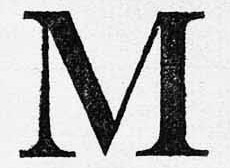
![Reblog this post [with Zemanta]](http://img.zemanta.com/reblog_e.png?x-id=7d92c645-b221-4e2d-9e3f-7cd5fac449e0)
 There are 4 different '
There are 4 different ' I.
I. 




