With world-economies teetering somewhere between a nasty recession and full-on depression, more folks are turning to open source (free) software to meet their home computing needs.
If you've been Radified any length of time, you know that cloning programs are our specialty, especially when used as a tool to backup your system partition (where Windows resides) by creating an image file.
 So the question naturally becomes » What's the best free cloning program?
So the question naturally becomes » What's the best free cloning program?
I've tried many options, such as Macrium and O&O DiskImage Express, but never quite found what I was looking for .. until today, that is.
Perhaps I should interject by saying that, regarding the NOT-free solutions, I've found that Ghost, along with Image-for-Windows to be the best for-co$t disk-cloning tools. (By 'best' I mean » most reliable.) Ghost is also way faster than any other cloning product I've demo'ed .. if speed is important to you.
Lots of people also like True Image, but I had problems with it. (Errors I couldn't resolve.)
But what if you can't afford those apps? Then what? We still need an industrial-strength (nuclear-grade) backup tool. Enter Clonezilla. (Standing ovation.)
First, I'm not crazy about the name .. nor the website's design, especially the tiny menu on the left-side that I can barely read. (Update - looks like they fixed the tiny-menu problem after I posted this.)
Heck, I don't even like their logo (white Linux penguin inside orange penguin). But I *am* impressed with the tool itself .. now that I've had a chance to try it.
Yes, it's significantly more complicated to use than either Ghost or Image-for-Windows, but I don't feel this complexity is a barrier to those with a moderate degree of computer sophistication. (Such as the folks who frequent Radified.)
Note that .. a cloning program can (if used inadvertantly) trash your entire system and wipe out every every file on your hard drive .. with a single click. So you can't experiment like you can with other programs (.. such Photoshop Elements or Sound Forge, for example). In other words, you need to know wtf you're doing.
Perhaps I should begin by defining some terms.
••• today's entry continues here below •••
Basic Imaging & Cloning Terminology
CLONING » The process of duplicating either an individual partition or the contents of an entire hard drive onto a new hard drive. After cloning, the destination drive/partition will look identical to the source.
IMAGING » The process of creating a special file (referred to as an image, or an image-flle, or a Recovery Point) that contains the contents of (either) an individual partition, or an entire hard drive.
Images can be 'restored' at a later date, should something go horribly wrong with your system (such as contracting a destructive virus, or finding your hard drive dead). This is why the term "image" is sometimes used (as a verb) to mean "backup" .. as in, "I imaged my drive after installing Windows."
Unlike the cloning process, images are normally restored to the same drive/partition from whence they were created (provided the source hard drive didn't fail mechanically, in which case you would need to restore the image to a new hard drive).
90% of the time, home-users (like you & me) use the imaging capabilities of a cloning program to create a backup image (file) that we store on a drive other than (physically different from) the source drive. (An external USB drive is a popular storage destination.)
Storing a backup image on the same drive as its source is considered unwise because, if the drive fails (dies), then the back-up image will die with it. (.. since you can't access a file on a dead drive.)
 DRIVE » This morphic term can refer to either an entire physical hard drive or an individual partition (such as your C drive) depending upon the context in which the term is used. So its use can be confusing.
DRIVE » This morphic term can refer to either an entire physical hard drive or an individual partition (such as your C drive) depending upon the context in which the term is used. So its use can be confusing.
But I don't want to get bogged down in the details of how Cloning programs work. (You can learn more about that » HERE.) The following items contain my initial impressions using Clonezilla.
Initial Impressions Using Clonezilla
BOTTOMLINE » Impressive. Program seems powerful & sophisticated, with all options/menus surprisingly well-documented alongside available choices.
CAVEAT » Three times more complicated to use than user-friendly programs such as Norton Ghost or Image for Windows. Many options available. (TOO many, some might complain.) Clonezilla's user interface (UI) feels closer to DOS-based Ghost than Windows-based Ghost. Usage requires a moderate degree/level of PC sophistication.
MY BIGGEST CONCERN » Was that Clonezilla might install some kind of boot loader onto my system, which would screw up my Windows boot.
But that didn't happen. Windows booted fine on subsequent reboots. Everything runs off the CD and Clonezilla installs NO files onto your hard drive .. other than, of course, those you INSTRUCT Clonezilla to put there (i.e. image files).
MOST IMPRESSIVE » The level of info contained within the wizard-like series of windows that walk you thru the imaging/cloning process. Everything you need to know to make proper decisions is CLEARLY DOCUMENTED. I came away feeling confident everything had been done correctly.
At no point did I have to resort to guesswork regarding which of the options presented was appropriate for my particular application. (Guesswork can be dangerous when using a cloning program.)
 BIGGEST HURDLE » Understanding how Linux names your drives/partitions .. compared to Windows. But this program does an excellent job of spelling this out for you.
BIGGEST HURDLE » Understanding how Linux names your drives/partitions .. compared to Windows. But this program does an excellent job of spelling this out for you.
The Linux naming format is very logical, so anyone with a moderate degree of computer savvy should be able to figure it out after reviewing the descriptions contained within the program's interface. (Should take less than 5 mins.)
The Clonezilla user interface even addresses how Linux would typically name your (Windows-based) C_drive, which is normally the drive you want to image (backup). In other words, Clonezilla specifically addresses the needs of Windows users, and is user-friendly in that regard. (Much as possible.)
At the level where Clonezilla operates (before Windows starts up), a file is just a file .. a byte just a byte. In fact, creating images at this level is preferable (in my opinion) .. to operating from within Windows (after Windows starts up) .. known as "hot-imaging." I prefer cold-imaging for reasons detailed here.
SPEED » Not as fast as Ghost. CloneZilla imaged my 27-gig C_drive in 42 mins, averaging 650MB/sec.
Ghost 14 takes ~ half that long. In fact (FYI), I have found *no* cloning program that comes anywhere near the imaging speed of Ghost. (Symantc must've developed some optimized drivers.) Clonezilla is on par (speedwize) with most other cloning utilities I've demo'ed.
PROCEDURE » I simply accepted most of the default settings, with the following two exceptions:
- I opted to copy the entire program (95 MB) to RAM instead of the default 1024x768 selection that runs the program from bootable CD. I had no probs with this option, which allows you to remove the CD after loading.
- Omit page file (pagefile.sys) and hibernate file (hyberfil.sys) The default is to include them in the image, which seemed a bit weird to me. Most other cloning programs exclude them by default. Clonezilla makes it easy to exclude them, tho. (Simply put an asterik in the box by arrowing down and hitting the spacebar.)
POINTS OF INTEREST » MBR data is saved by default. Very nice.
DIFFERENT » Clonezilla has you select your destination *before* selecting the source. Never seen an imaging app do that, altho the procedure is very clear regarding exactly what you are selecting. So no biggie.
ODD » Seems you cannot select a folder/directory any deeper than 1 folder deep on the root of the destination drive. So I suggest you create a folder named 'Clonezilla' on the ROOT of your destination drive .. for better file housekeeping.
NICE » I liked their "Percent complete" and "Time remaining"" counters, which read out in hundreths of a percent/min .. such as XX.XX% remaining.
Tho more info than necessaary, this data gives the prgm a feel that says, "I know exactly what's going on." Other cloning programs I have demo'ed (such as Paragon, which cost$), suk at providing this basic status.
THE BIG QUESTION » Will a restore work when I need one? That's the $64K question. My gut feeling (from what I've seen) is that it will. Others confirm my hunch.
I plan to perform a test-restore of a non-system partition .. to verify Clonezilla does indeed work for me and my particular system. (Something everybody should do with any new cloning utility.) I have a little 1-gig partition I use for these types of tests. It contains no important files that are not backed up.
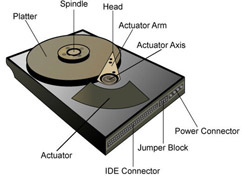 RUBBER MEETS THE ROAD » Here's the line that tells you exactly what is happening (being executed) after you finish configuring everything:
RUBBER MEETS THE ROAD » Here's the line that tells you exactly what is happening (being executed) after you finish configuring everything:
"Saving /dev/hda1 at /home/partimag/2009-05-01-17-img/hda1.xxx..."
Note that "2009-05-01-17-img" is the name of the folder that Clonezilla created on my external USB drive. Here's a screenshot of the files Clonezilla created inside that folder.
My external USB drive (Seagate) = FAT32, so I configured Clonezilla to bust up the image into 2GB pieces. But other options are available. I could've opt'ed for 4GB sections with FAT32 also.
Most new USB drives now come preformatted as NTFS, so this shouldn't be a factor for you, as NTFS supports giant file sizes.
COMPRESSION » I used the default gzip, which I hear is very good, but other options were available.
ONE MORE THING (UNO MAS COSA) » After you're done configuring Clonezilla, you can copy the command-line command generated by the GUI wizard .. and upon your next imaging session(s), you can simply enter the command-line mode (selectable immediately following boot up with CD) and use the generated command-line command .. to avoid having to walk thru the entire wizard-like procedure again, which does take a while.
This option would save significant time.
BTW » I used Clonezilla v1.2.1-53 and burned my (freely downloaded) *.ISO file with Nero. Both the ISO and bootable CD = 95 MB.
I really like imaging from a bootable CD for reasons described HERE .. tho I admit I've never had any problems imaging from within Windows.
For more along these lines, here's a Google search preconfigured for the query » clonezilla hard drive backup
Another option along these lines is SystemRescueCD .. but I have not demo'ed it (yet). It appears to use Partimage (developed by two French guys) currently at version 0.6.7,
You might also try PING (Partimage Is Not Ghost), which sounds like another version of Partimage with additional restore tools like SystemRescueCD. PING is currently at v3.0 and the ISO weighs in at 23 MB. (I'm downloading it now.)
You'll notice many of these cloning tools, such as Ghost for Linux, comparing themselves to Ghost. There's a reason for that. Ghost has been around longer than any other cloning tool (hence its advanced stage of development), and is therefore one of the most popular.
Ghost for Linux got into copyright trouble with Symantec by using the name/word/term 'Ghost' in its title, and now simply goes by its acryonym » G4L.

Just a minor correction: it isn't copyright law that "the program now known as G4L" was infringing, but trademark law. Ghost(TM) was a registered U.S. trademark as far back as 1998, held by Binary Release Limited.
Copyright is automatic and any content is owned by the originator (or their assignees) by default - we do still go through an explicit registration process every time we release a version, which is one of the many pieces of regulatory work associated with releasing software.
Trademarks are quite different; they have to be explicitly registered, and unlike copyright they *have* to be defended to retain their distinctiveness (if you don't defend them, you can lose them outright and then anyone can use your registered brand as a generic name).
This program is very good. They also offer a version for USB sticks. You can make them bootable with included makeboot.bat, and now I'm able to use my old 128 MB USB stick for partition backups.
i was unable to get CloneZilla to work with my 128 MB USB stick. although there is enough room to extract the necessary files, i do not think there is enough free space to mount the squashfs filesystem. i was able to boot from the USB stick and i chose the default boot option. after waiting a while the boot process got stuck in a loop for a while before failing.
i tried using the live CD image from the ISO and that works perfectly.
were you really able to get it to work using your 128 MB USB stick? it seems in the CloneZilla instructions, a 200 MB or larger partition is recommended....
Personally, I find Macrium superior in the windows env and FSArchiver better in the linux world. I am strictly referring to archive/backup- NOT clone.
By the way, I have opened Bugzilla to WineHQ for Macrium Reflect- among other things the fact you can explore an image is extremely appealing. Also benchmarks of compression vs backup time are hard to beat (not to mention GUI frontend and incr/diff options).
Having said that, amazing what CloneZilla does do. Just finished testing the new 1.2.5-17 (still not seeing the thruput of Fsarchiver or M.R.) and will keep looking at backup solutions.
Howard
Nice article, congratulations.
But could you please explain how it's possible with Clonezilla to exclude pagefile and hibernation file and whether/how it is possible to only copy used blocks?
Regarding pagefile and hibernation file, I couldn't find any instructions for omitting them, neither on the Clonezilla homepage nor in some tutorials I found.
Regards,
Alex
Clonezilla is probably the best free software for backups. But there is one real annoying point: Clonezilla offers not yet the incremential backup! That was the reason why i´ve chosen Paragon Backup & Recovery Free Edition. Besides that: Paragon is obviously faster that Clonezilla. But anyway: Compared with this commercial product Clonezilla performs pretty well.